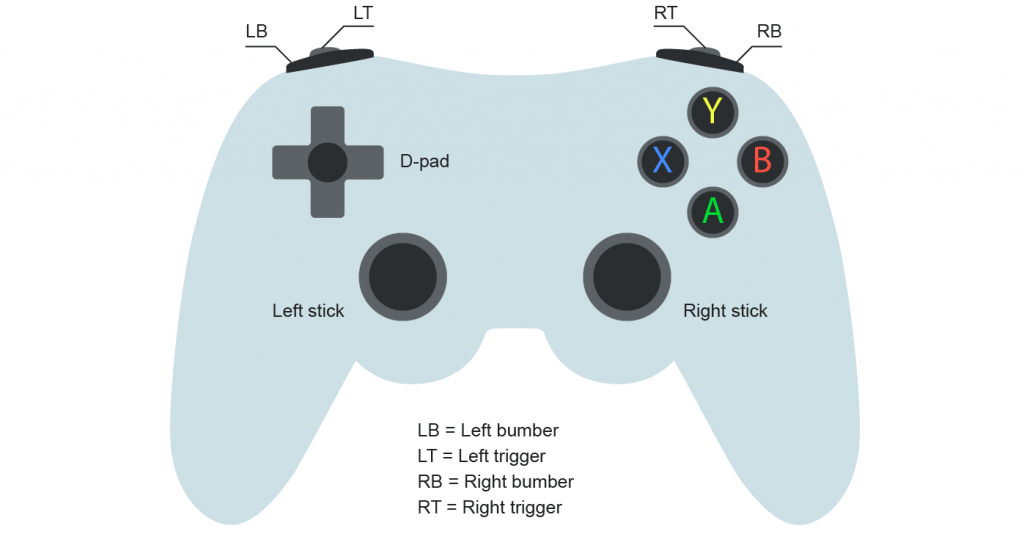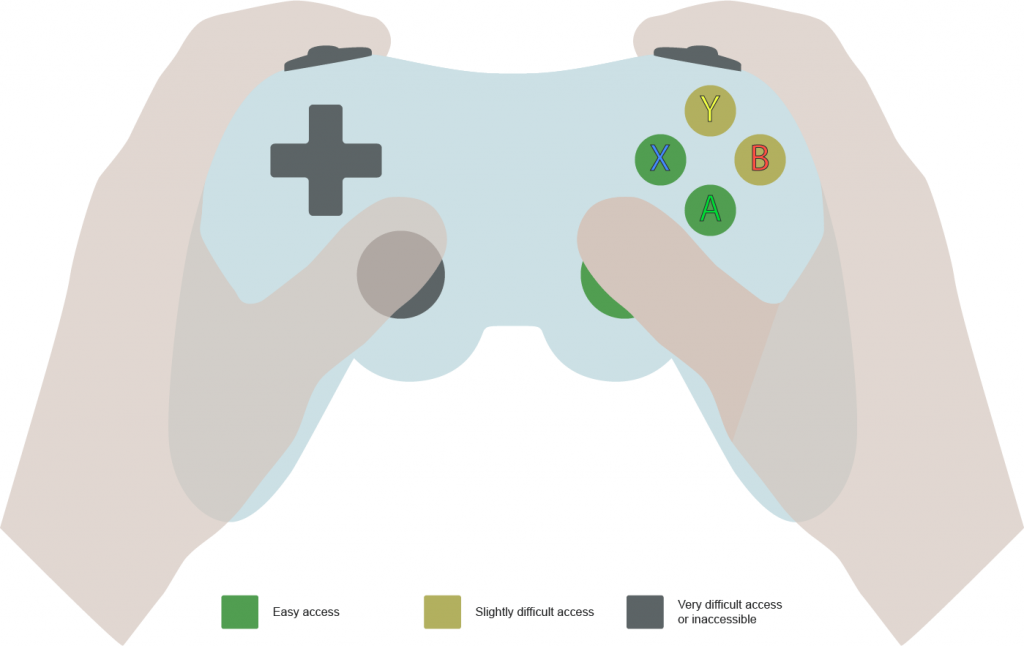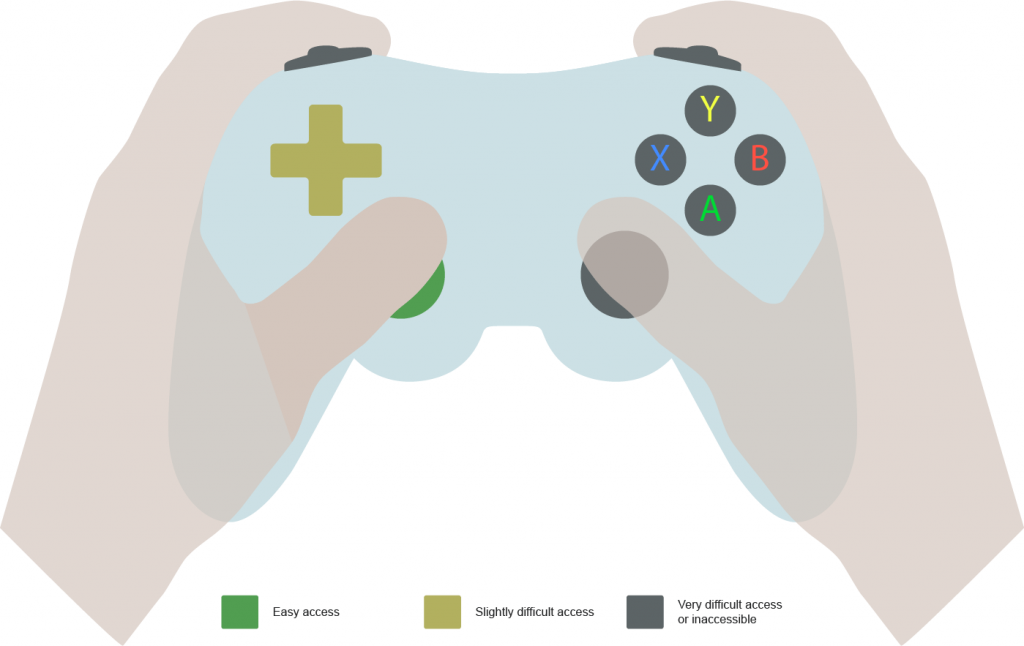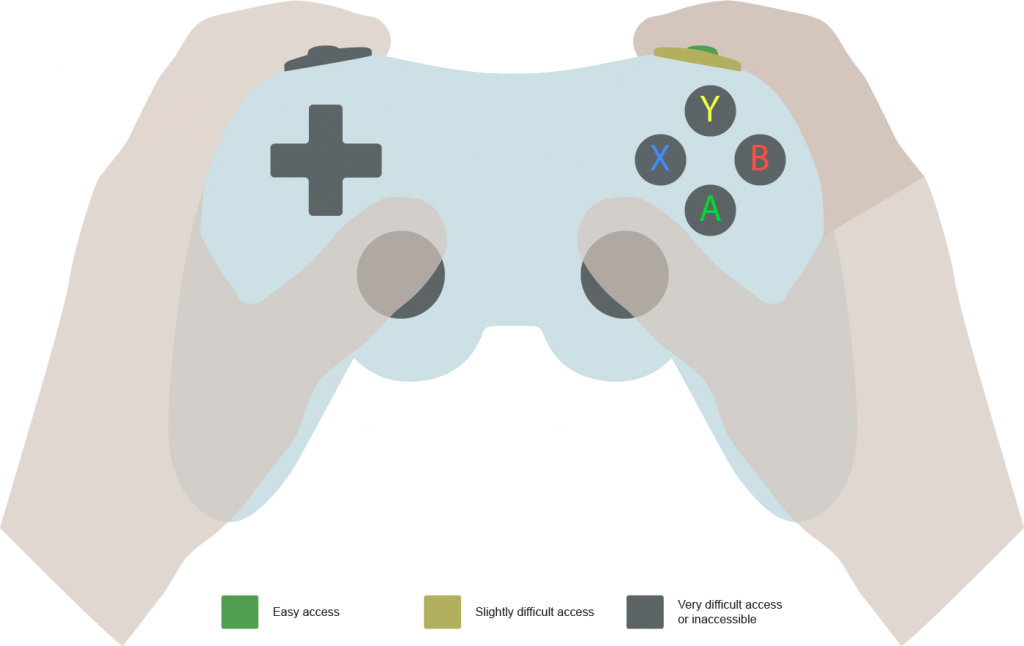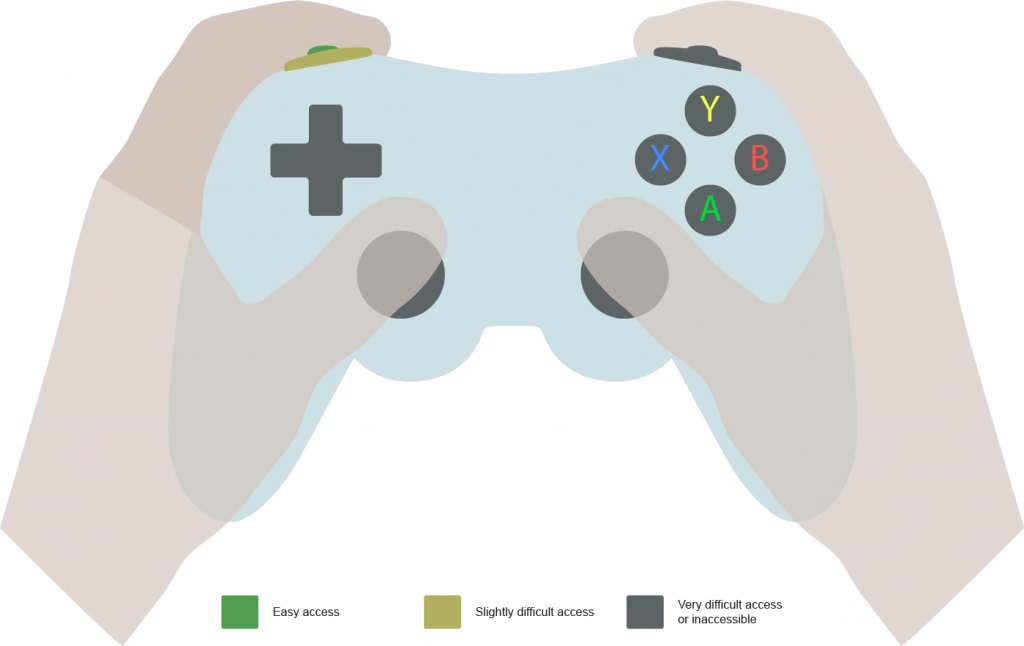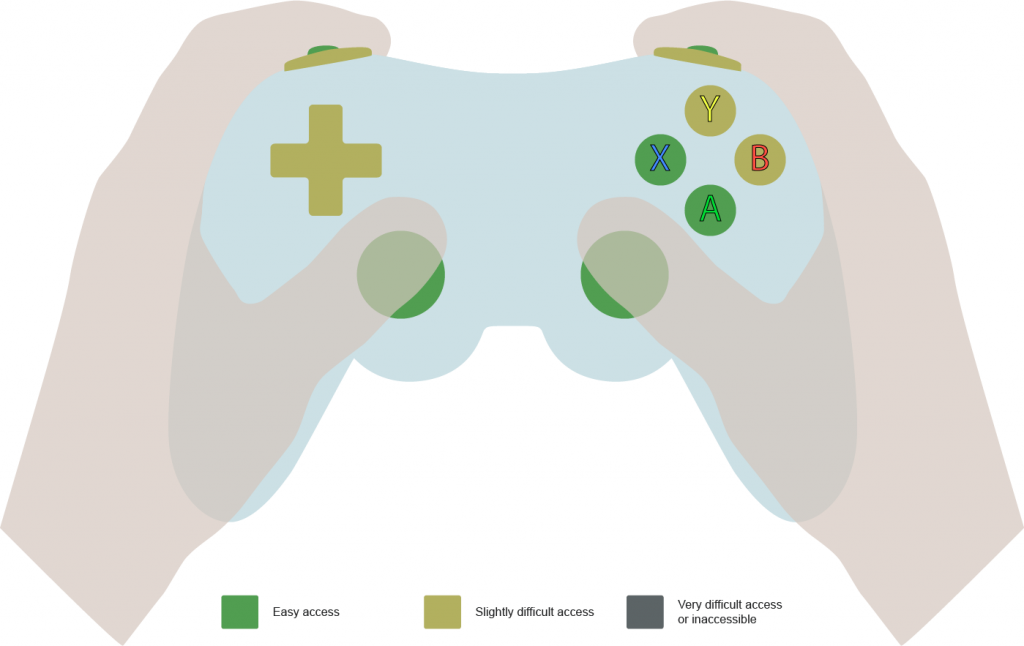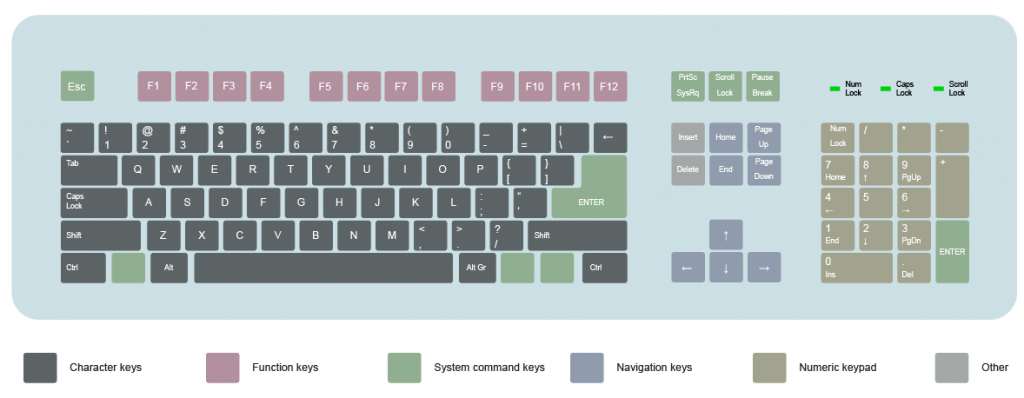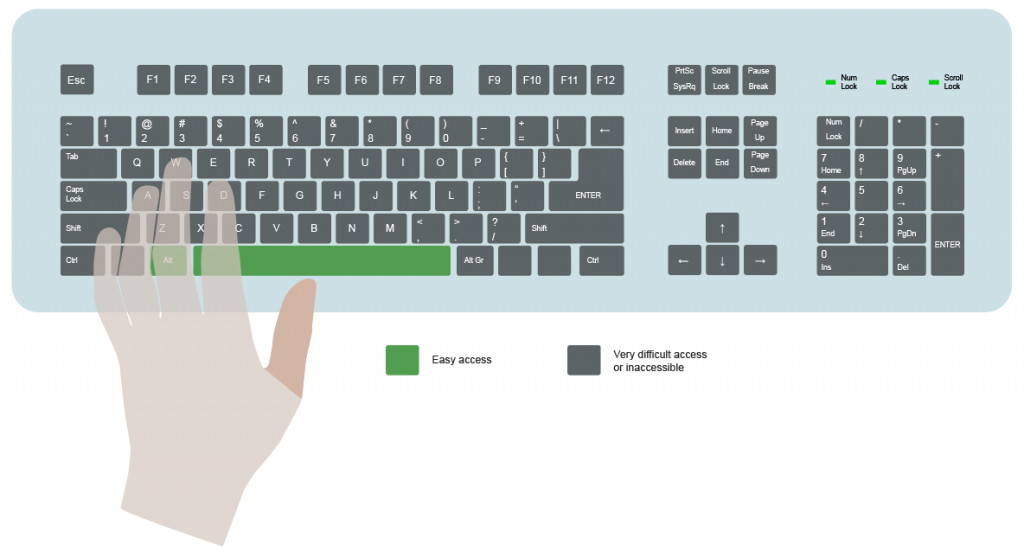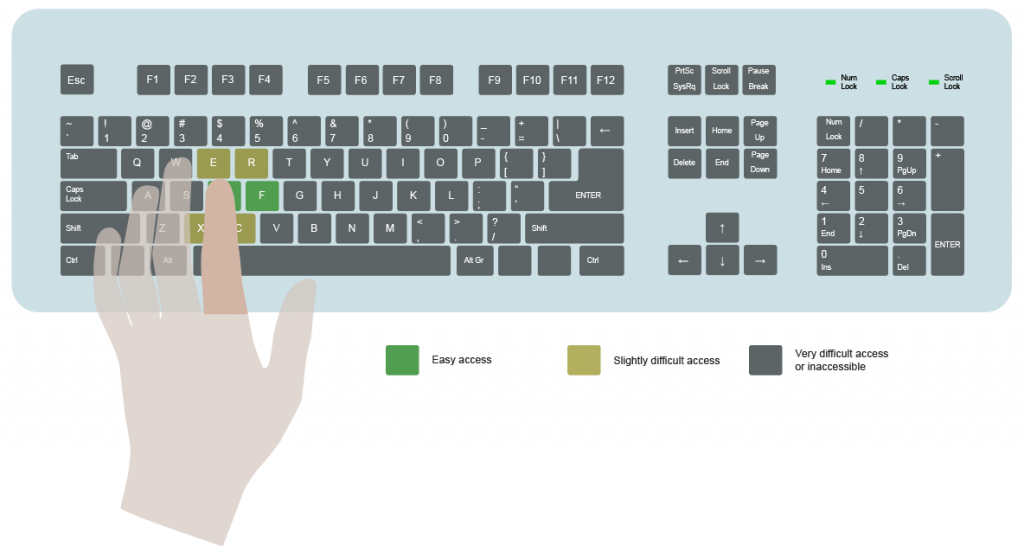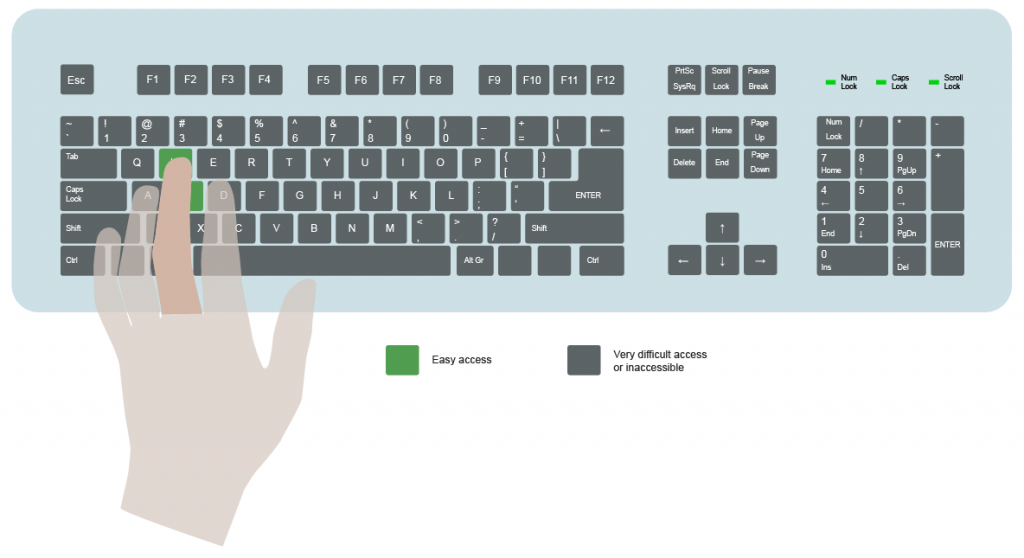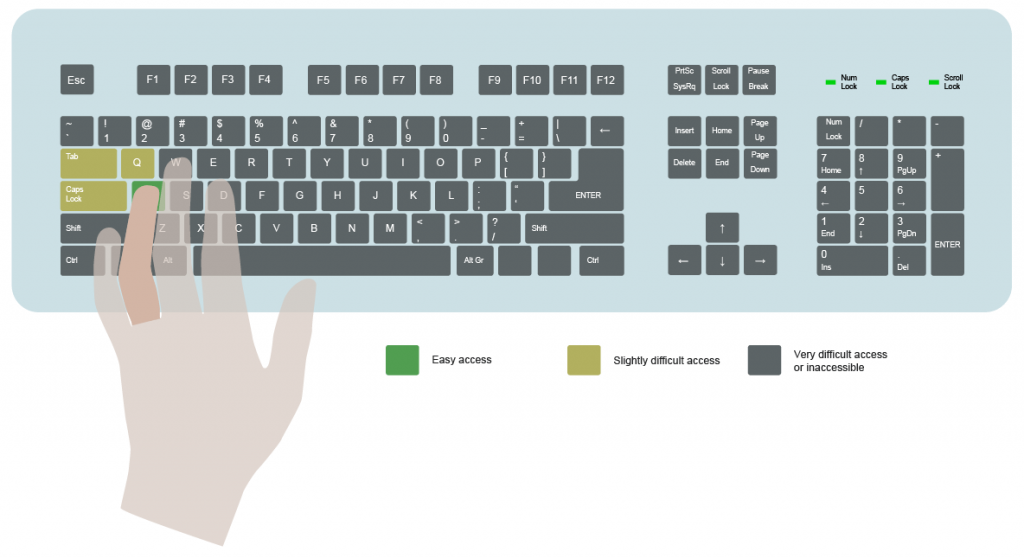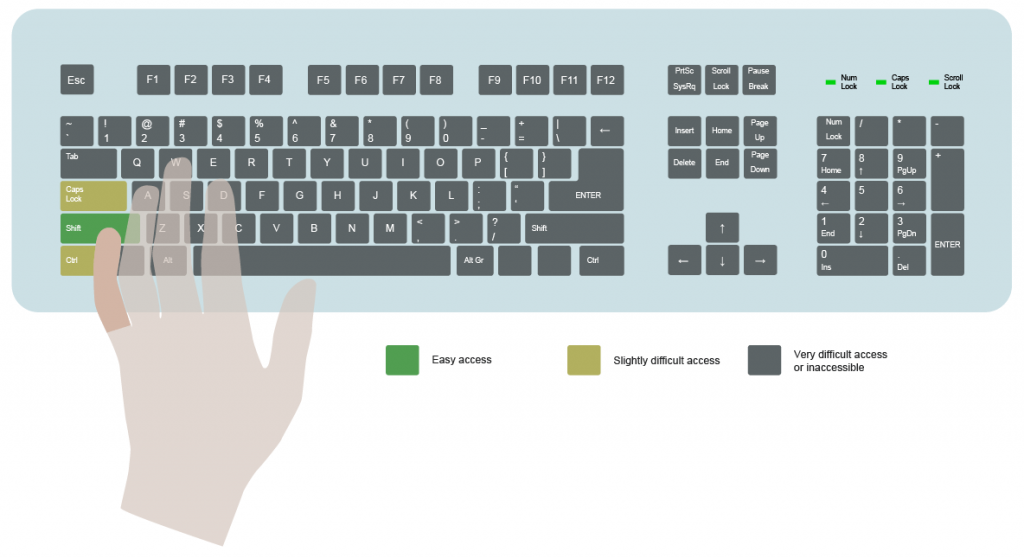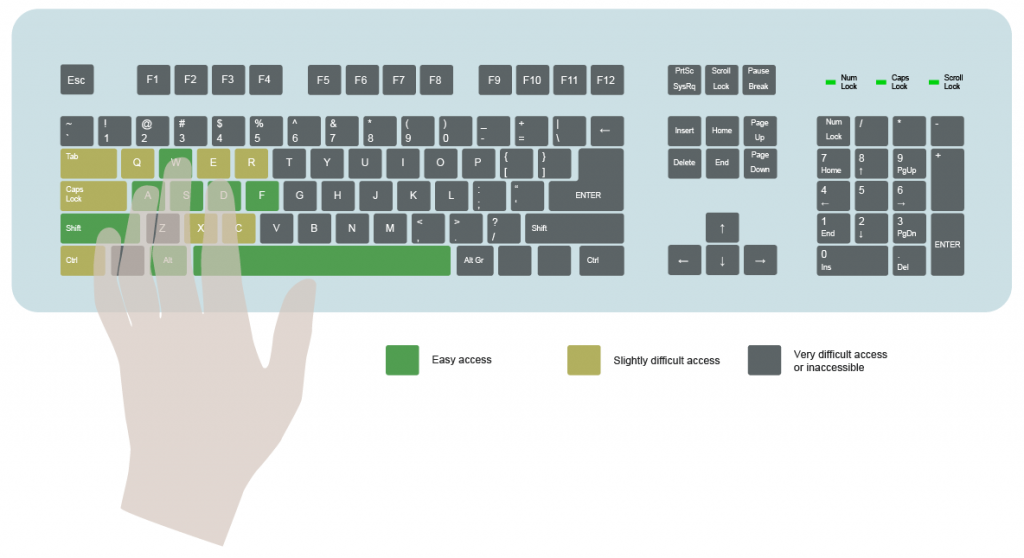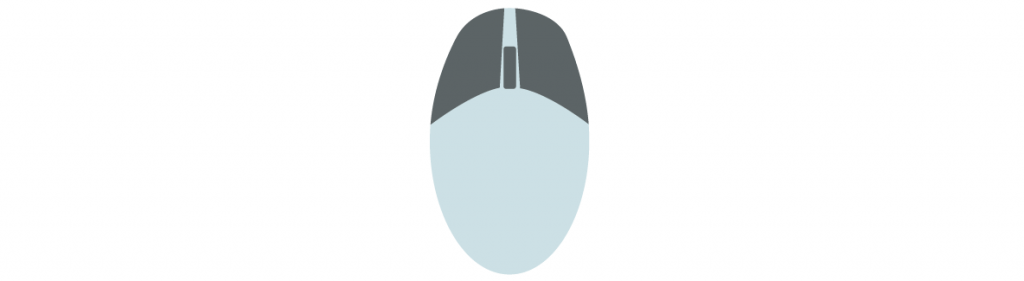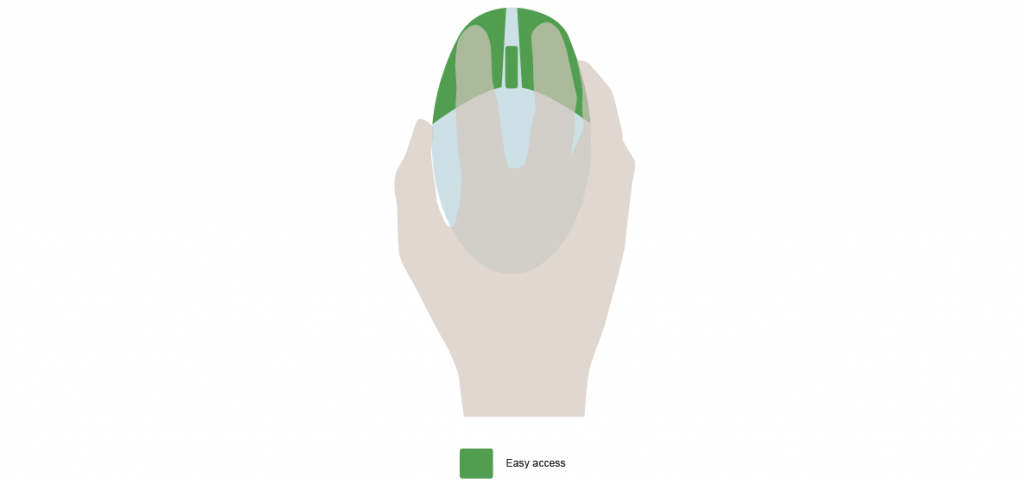Design Ergonomic Control Layouts
Every finger of the human hand is suitable for executing specific actions during gameplay:
Thumb and index finger: These are highly effective for precise movements and applying controlled amounts of force.
Middle, ring, and pinkie fingers: These are generally suitable for any other supporting functions.
The thumb and index finger are therefore best suited for actions that require precise timing and sustained input through button pressing or holding.
Conversely, the middle, ring, and pinkie fingers are appropriate for actions that do not demand precise timing or holding, serving well in supporting roles.
Since people predominantly use their thumbs and index fingers due to their natural strength and precision, these fingers should be prioritized for control inputs. When assigning actions to buttons or sticks, prioritize those that are most accessible on the respective input device. Note that players may alter how they hold their input devices to gain quicker access to certain buttons, which can enhance their performance. However, such grips may be less natural and consequently less comfortable.
Below is a breakdown of various input devices and the accessibility of their buttons and sticks:
Gamepad
The following example uses a generic gamepad layout. Keep in mind that button and stick configurations can vary by manufacturer and platform.
Layout of buttons and sticks on a generic gamepad.
Assuming players maintain the most ergonomic grip for dual-stick usage, accessibility is as follows:
Right thumb:
Easily controls the right stick, X, and A buttons.
Can also control the Y and B buttons, though with slightly more effort.
Accessibility of buttons and sticks for the right thumb.
Left thumb:
Easily controls the left stick.
Can access the D-pad, though with more effort.
Accessibility of buttons and sticks for the left thumb.
Right index finger:
Easily controls the right trigger (RT).
Can access the right bumper (RB) with slightly more effort.
Accessibility of buttons and sticks for the right index.
Left index finger:
Easily controls the left trigger (LT).
Can access the left bumper (LB) with slightly more effort.
Accessibility of buttons and sticks for the left index.
Middle, ring, and pinkie fingers:
Primarily used for holding the gamepad rather than active control.
Conclusion
If your game supports gamepad input and prioritizes the use of both sticks, implement the following for ergonomic and efficient control:
Primary inputs for frequent actions:
Both sticks.
X, A, RT, LT buttons.
Additional inputs, if more are required:
D-pad.
Y, B, RB, LB, and any additional buttons.
Accessibility of buttons and sticks of a generic controller.
Keyboard
Here is an example of a standard keyboard featuring 104 keys and utilizing the US QWERTY layout. This configuration serves as a common reference point for many users. It is important to note, however, that both the layout and the number of keys may vary depending on the keyboard’s manufacturer and the regional standards of different parts of the world.
A keyboard with 104 keys and the US QWERTY layout.
Assuming a right-handed player places their left hand on the “WASD” keys, the accessibility is as follows:
Left thumb:
Easily controls the Alt and Space keys.
Can potentially reach surrounding keys with difficulty.
Accessibility of keys for the left thumb.
Left index finger:
Easily controls D and F keys.
Can reach X, E, R, and C keys with slightly more effort.
May access other nearby keys with increased difficulty.
Accessibility of keys for the left index.
Left middle finger:
Easily controls W and S keys.
May access nearby keys with some difficulty.
Accessibility of keys for the left middle finger.
Left ring finger:
Easily controls the A key.
Can reach Q, Caps Lock, and Tab keys with slightly more effort.
May access other nearby keys with additional effort.
Accessibility of keys for the left ring finger.
Left pinkie finger:
Easily controls the Shift key.
Can reach Left Control and Caps Lock keys with some effort.
May access nearby keys with greater difficulty.
Accessibility of keys for the left pinkie finger.
Conclusion
If your game supports keyboard input and relies on the “WASD” configuration, implement the following for ergonomic and efficient control:
Primary inputs for frequent actions:
W, A, S, D, F keys.
Alt, Space, Left Shift keys.
Additional inputs, if more are required:
X, E, R, C, Q keys.
Caps Lock, Left Control, Tab keys.
Any other keys as needed for extended inputs.
Accessibility of 104 keys of a generic keyboard with the US QWERTY layout.
Computer Mouse
This example uses a generic computer mouse. Button layouts may differ depending on the manufacturer.
Layout of buttons on a generic computer mouse.
Assuming a right-handed player maintains the most comfortable grip, accessibility is as follows:
Right thumb:
Primarily used for holding the mouse.
Right index finger:
Easily controls the left mouse button and the wheel.
Right middle finger:
Easily controls the right mouse button.
Can control the wheel with moderate effort.
Right ring and pinkie fingers:
Used primarily for holding the mouse.
Conclusion
If your game supports mouse input and you aim to provide ergonomic and efficient control, implement the following:
Primary inputs for frequent actions:
Right and left mouse buttons.
Additional inputs, if more are required:
Scroll wheel.
Accessibility of buttons and the wheel on a generic computer mouse.