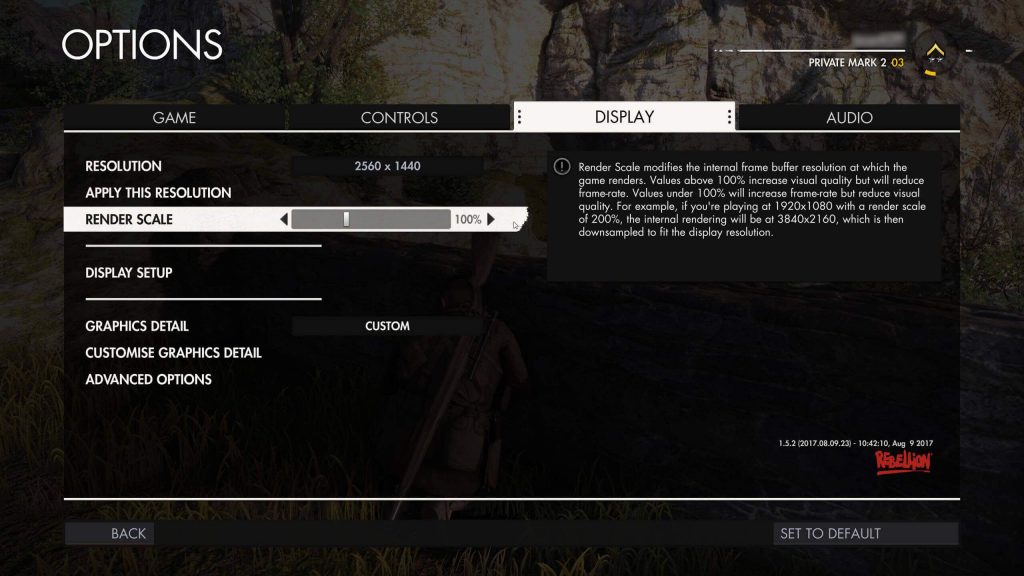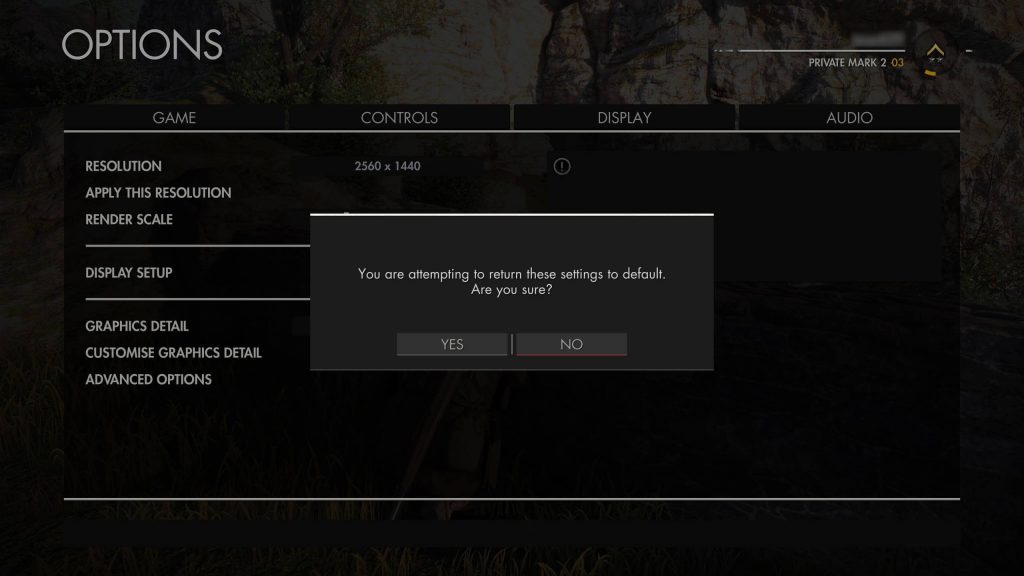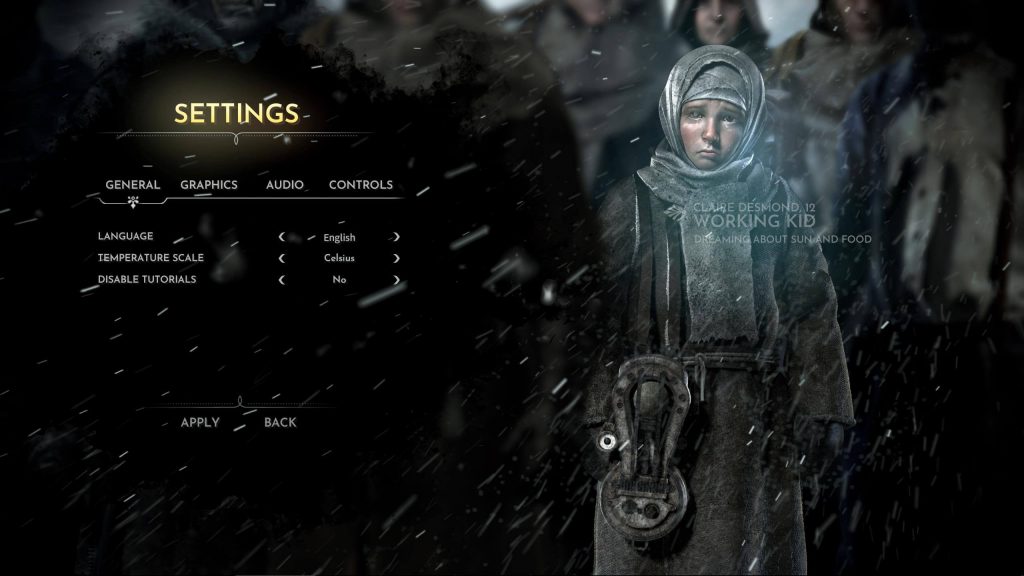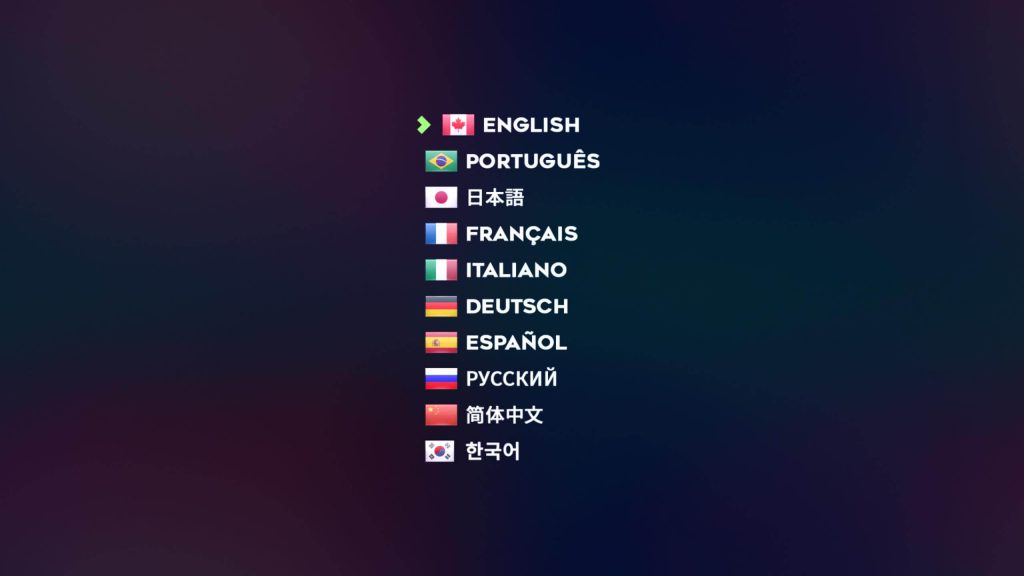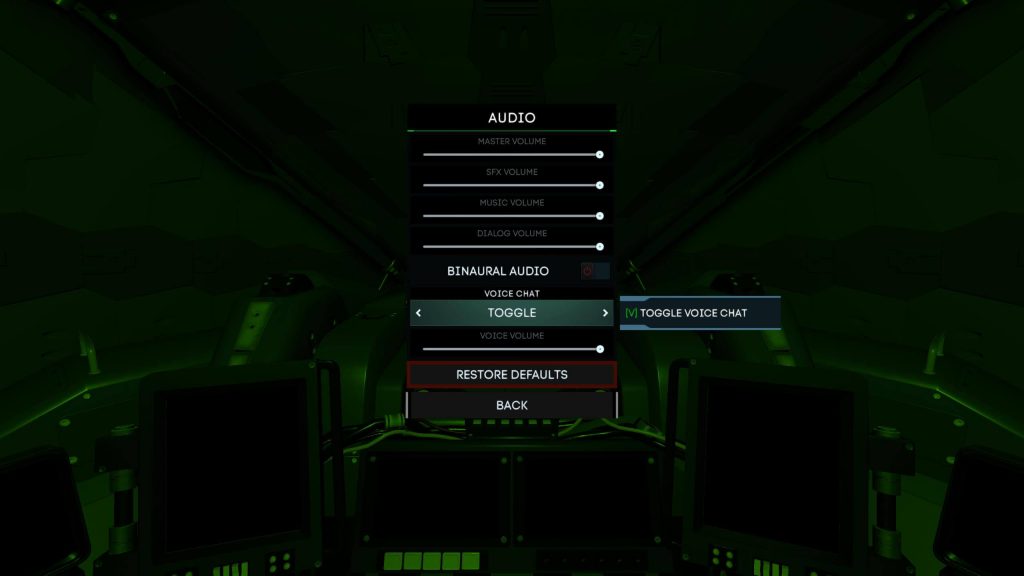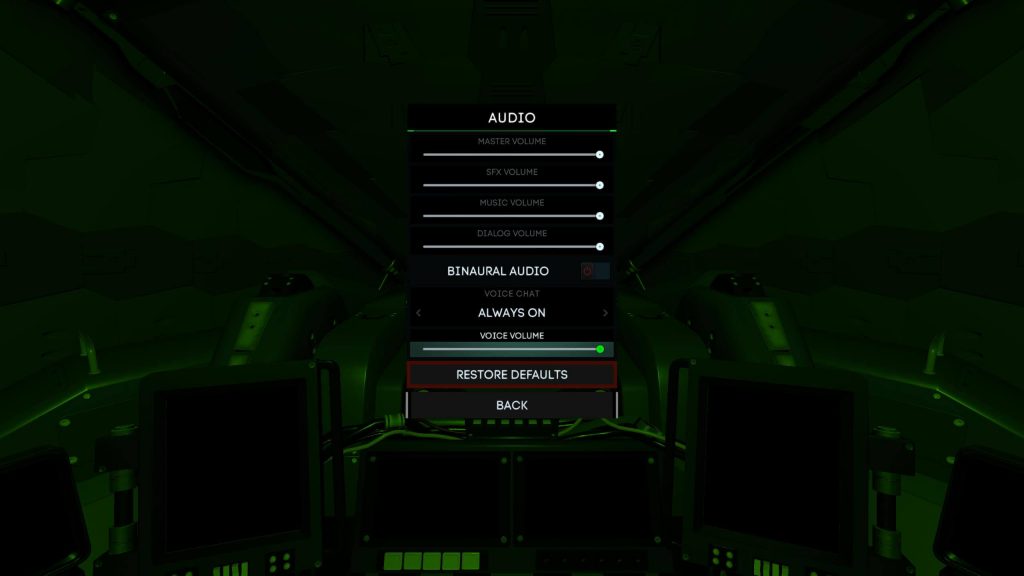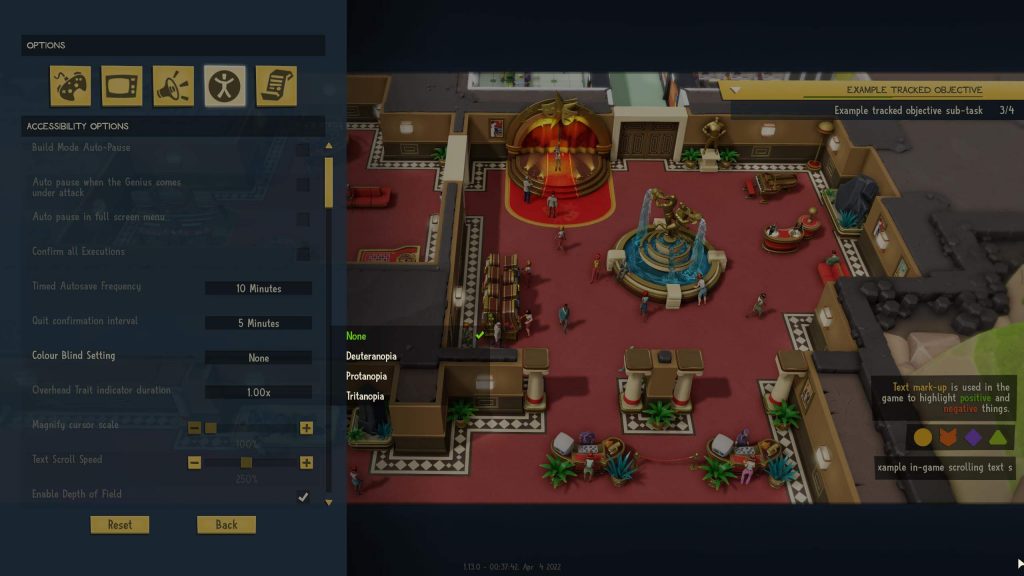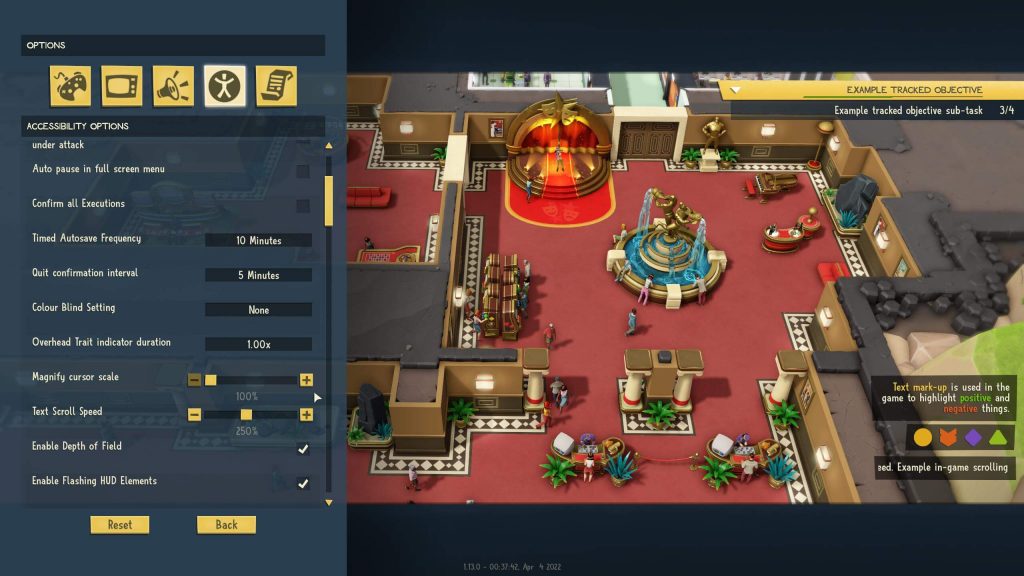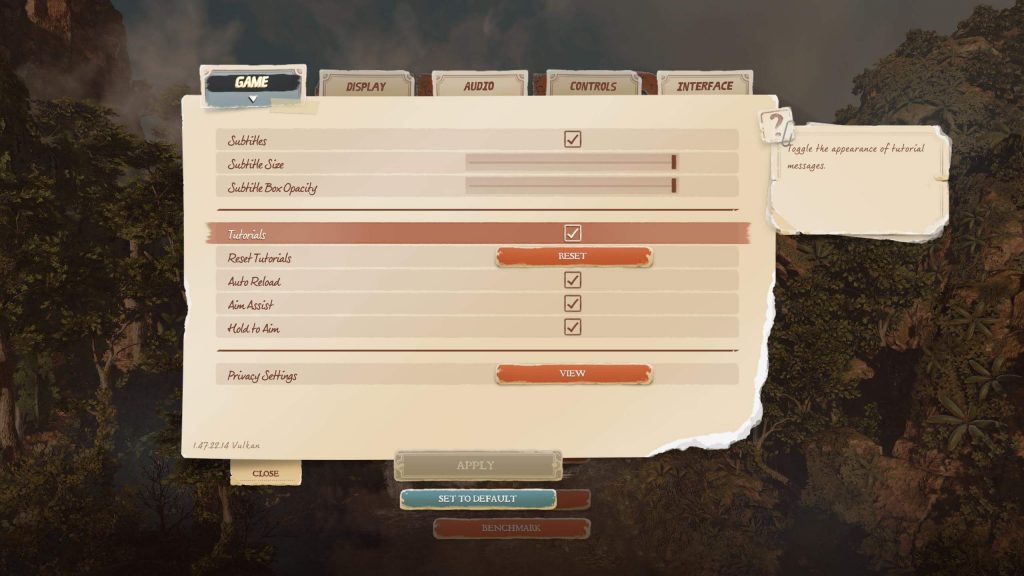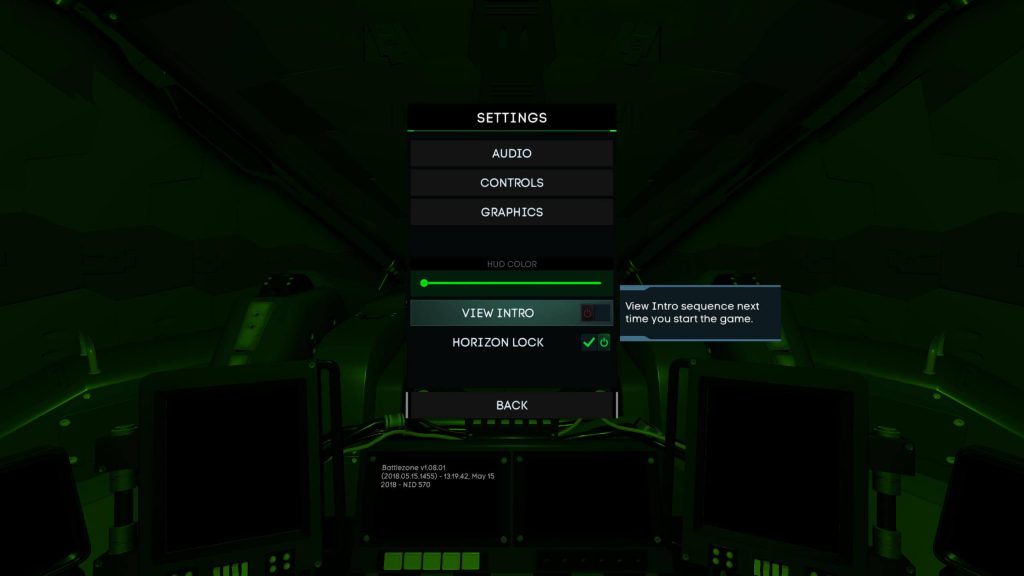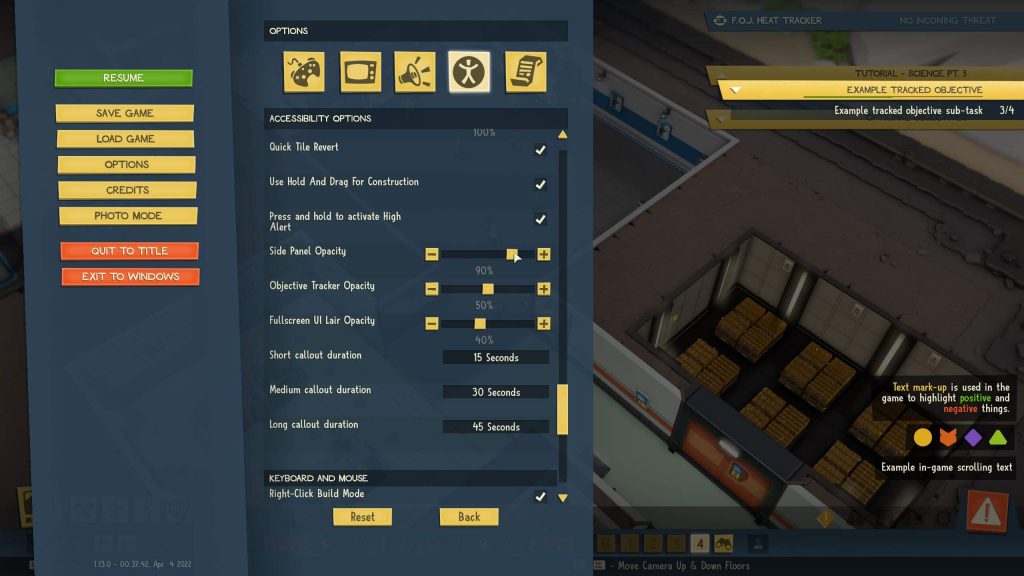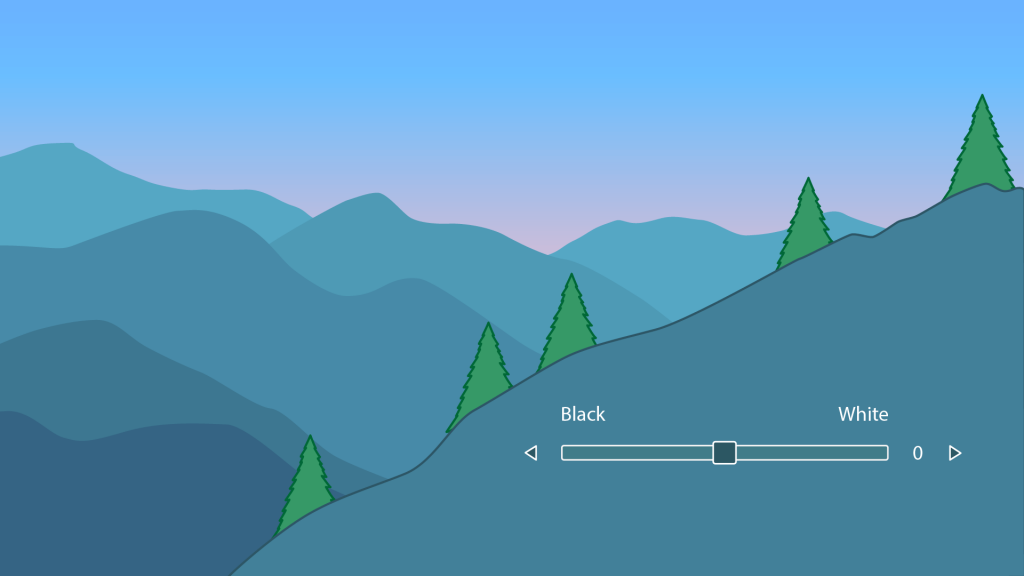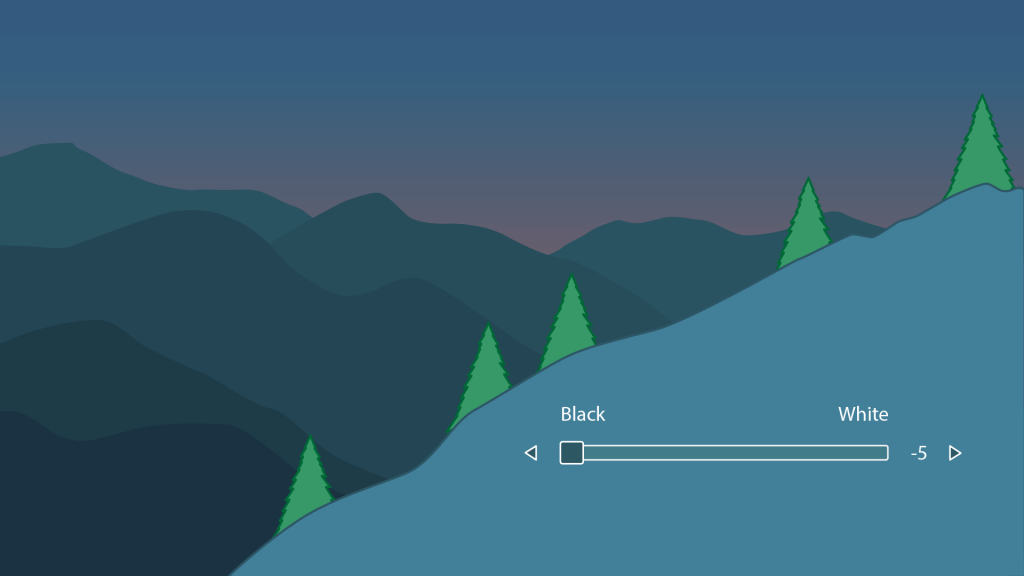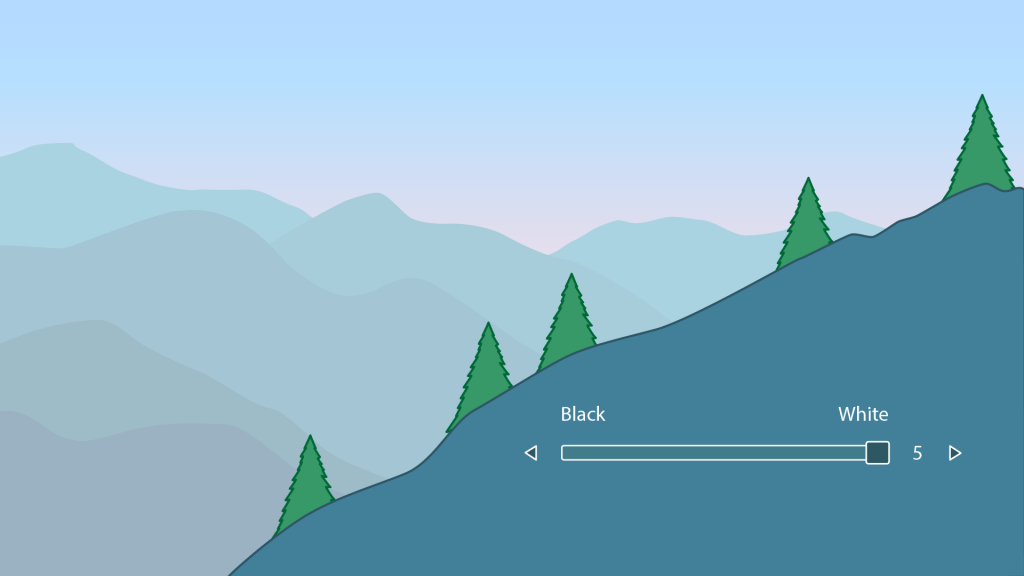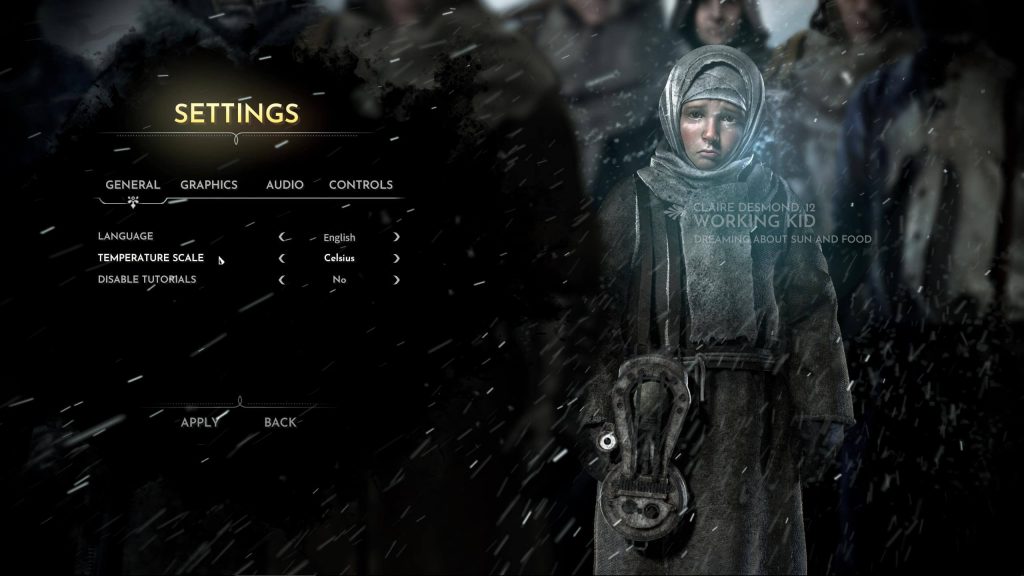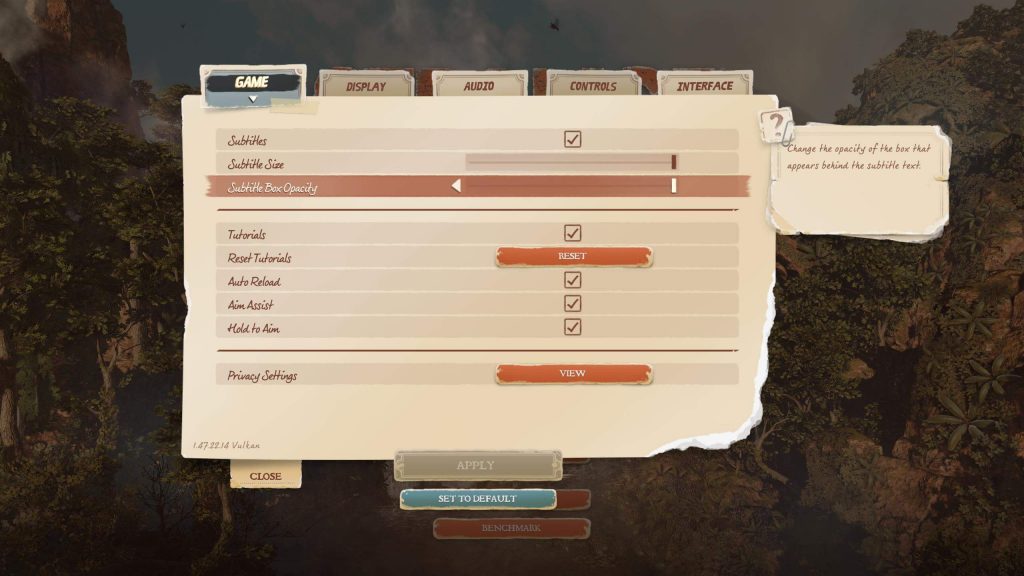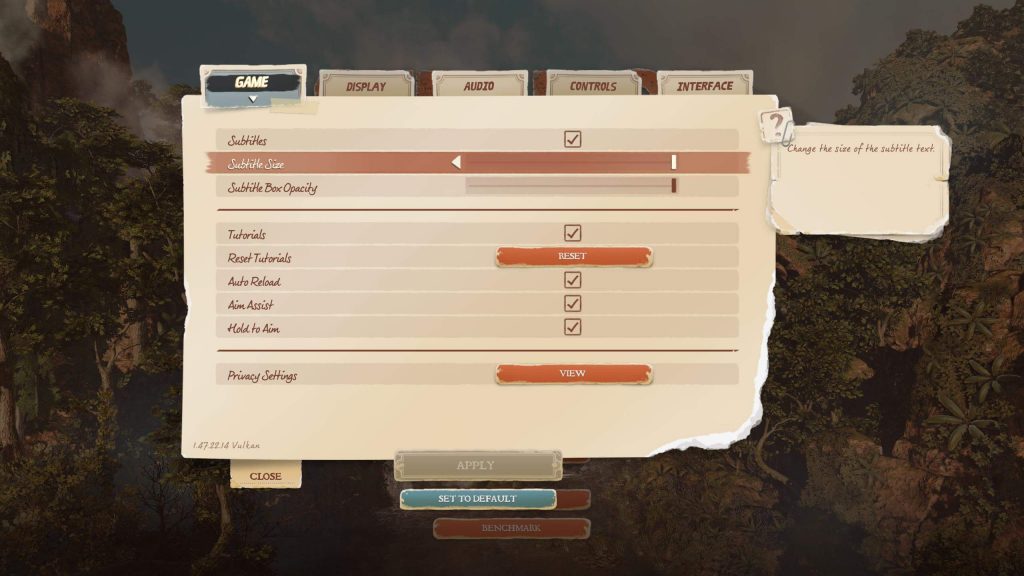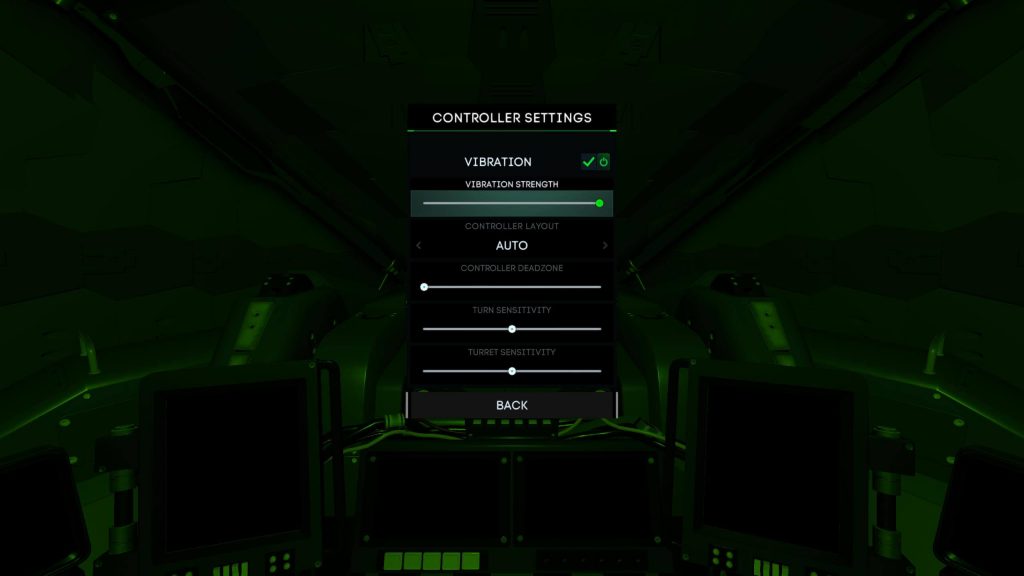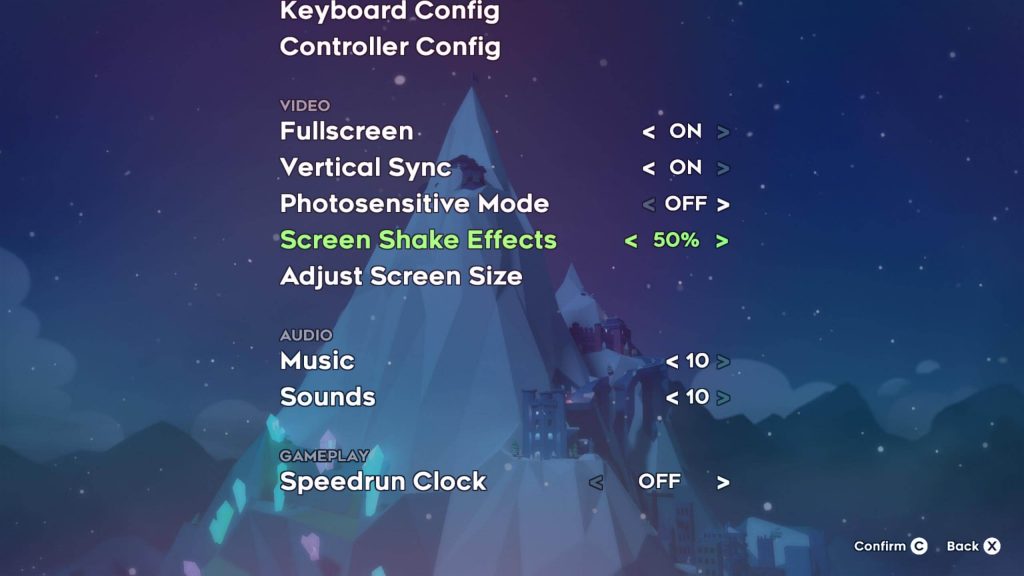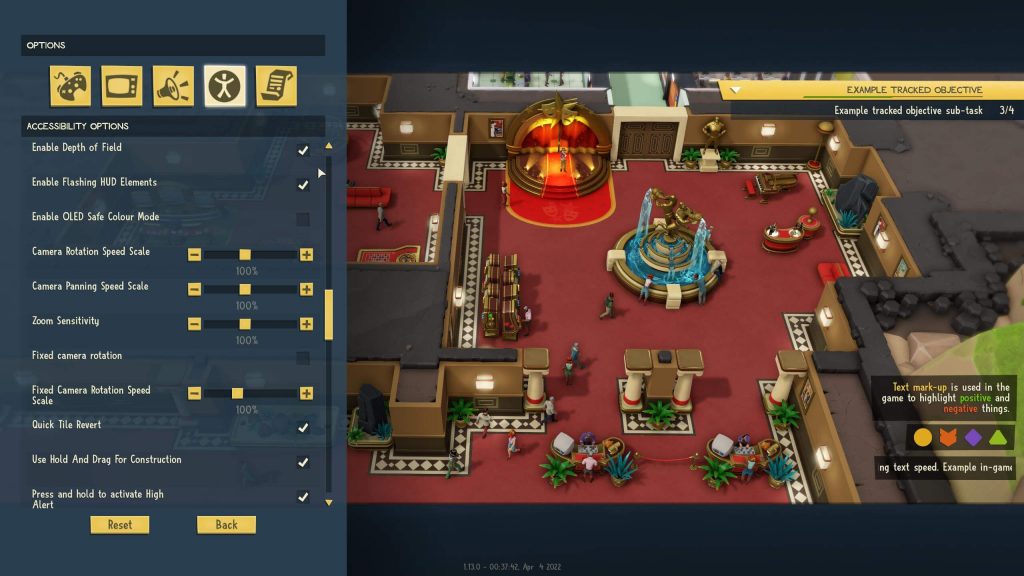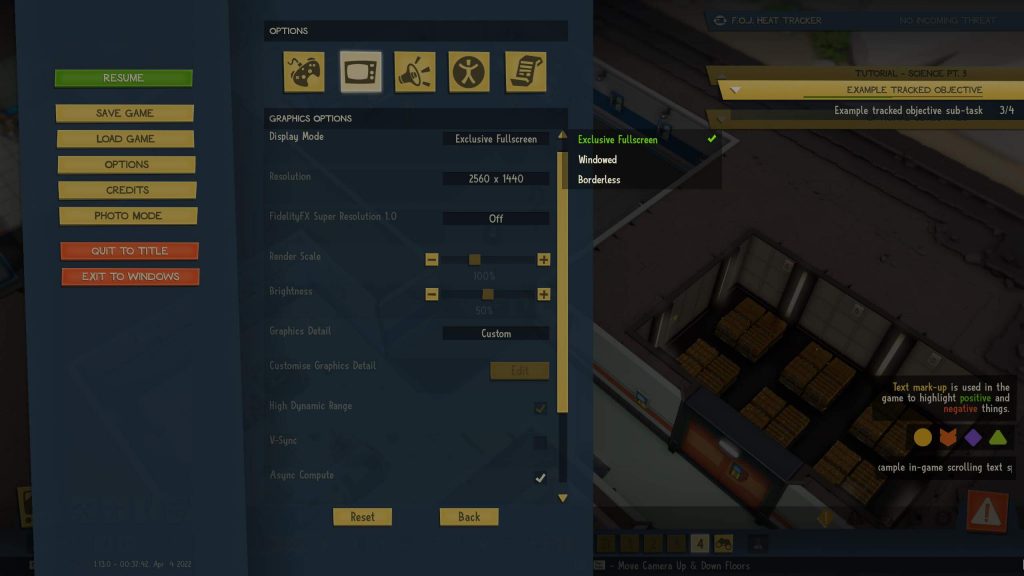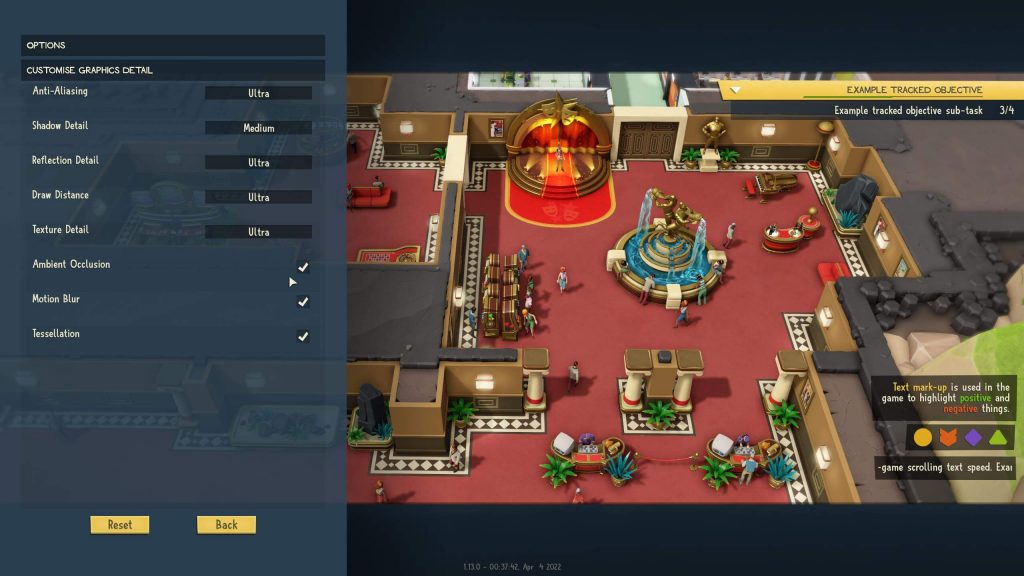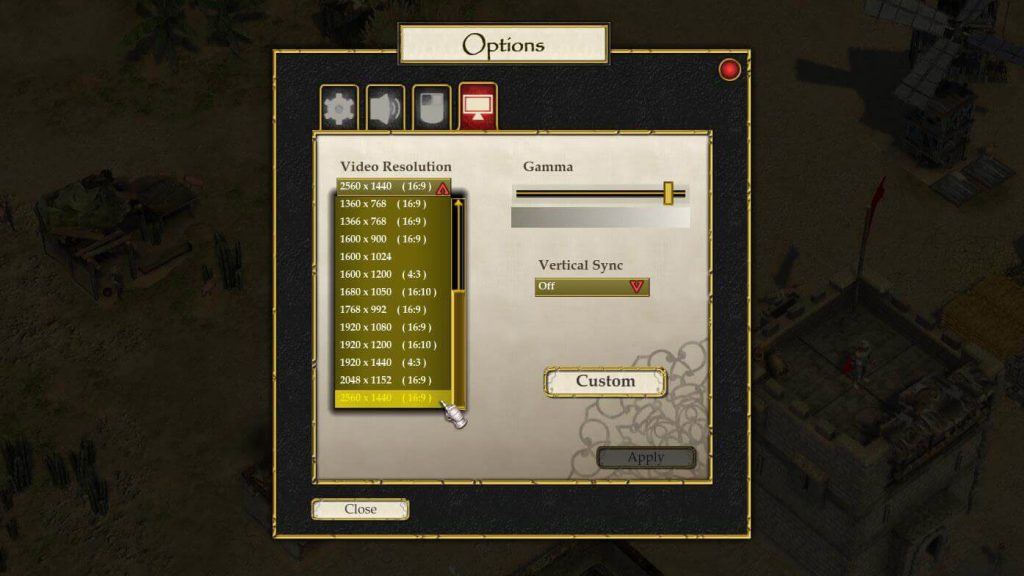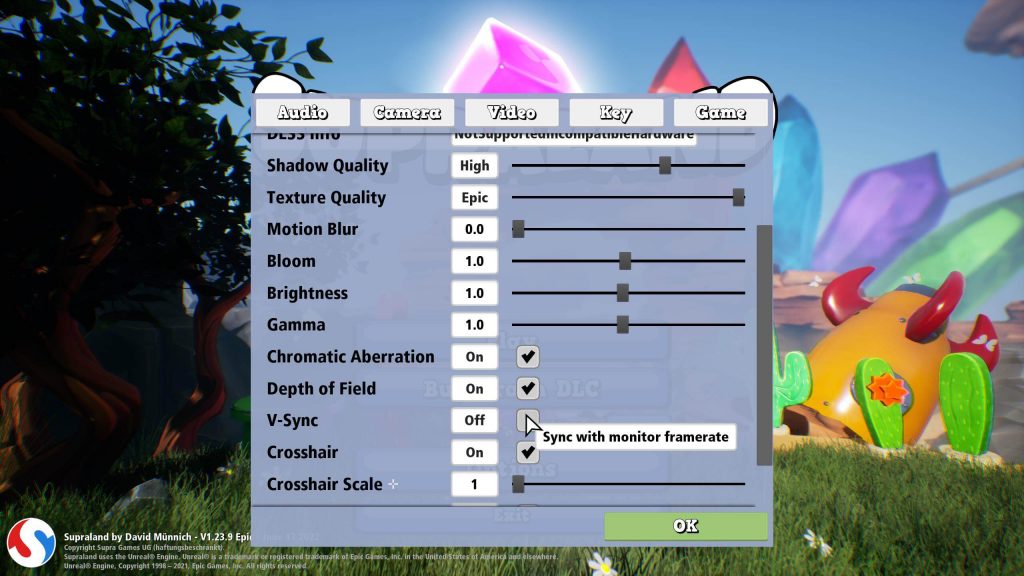Allow Players to Customize the Output Interface
On this page
Explain What Options Mean
Customization is only meaningful when players understand the options available in your game. Therefore, provide clear textual descriptions or visual illustrations—such as screenshots or in-game footage—to demonstrate the effects of any changes made. Ensure these effects are demonstrated on the same screen where the adjustments occur.
In Sniper Elite 4, the currently selected option includes a helpful description displayed in a box in the top right corner of the screen. This assists players in configuring the option according to their preferences.
Credit: Rebellion Developments. Screenshot captured by the author.
Any changes applied by the player should take effect immediately. If a game restart is required for the changes to be implemented, clearly inform the player of this requirement.
Allow Restoration
While customizing output settings, players may decide not to retain their modifications. Therefore, provide an easy way to cancel changes and revert to the previous configuration.
Players may also wish to restore the default settings for an entire category, such as “Controls.” Make it convenient for them to do so by offering a quick method to reset a category to its default state.
In Sniper Elite 4, players can reset the settings for a selected category (e.g., “Game”) to their default values.
Credit: Rebellion Developments. Screenshot captured by the author.
Sometimes, players may only wish to restore one or more individual options. Ensure players can easily identify what the default settings are for each option.
You can provide a temporary “Undo” button that appears for a few seconds after a setting has been modified. This allows players to quickly revert to the previous configuration by clicking the button.
An example of a temporary Undo button, which disappears after a few seconds.
Organize Your Customization Options
The primary reason for organizing customization options is to enable players to quickly locate the settings they wish to modify. Use a limited number of main categories and distribute the settings accordingly, ensuring that each option is placed under only one main category. Employ category names that are commonly recognized in video games, such as:
Audio.
Controls.
Gameplay.
Interface.
Display / Graphics / Video.
For more information about control customization, refer to the section titled Enable Players to Customize Control Configurations.
In Frostpunk, the game settings are well organized into four main categories: General, Graphics, Audio, and Controls.
Credit: 11 bit studios S.A.. Screenshot captured by the author.
There may be instances where a particular option could reasonably belong to multiple categories. Since there is no standard dictating which setting belongs to which category, place such settings in the category where they fit best. For example, while some developers assign “Text Size” for subtitles to the “Audio” menu, others include it under “Interface.”
When a single category contains a large number of settings, consider dividing these into two groups—“Basic” and “Advanced”—and representing them with separate graphical elements such as tabs. The advantage of using two distinct menus is that the most important or frequently used settings will be shown first. Players seeking more detailed customization can then access the “Advanced” options.
Audio and Languages
Below are some general recommendations to help players customize their audio settings:
Automatic Volume Control
This feature is useful when players need to focus temporarily on specific sound channels, such as when using voice chat. While the voice chat is active, other sound channels can be lowered in volume according to the player’s preferences. Players should be able to define the extent to which the volume of other channels is reduced.
Dynamic Range
Allowing players to reduce the dynamic range of the game’s audio can be beneficial in certain situations—such as when they are tired or playing late at night—since a lower dynamic range is generally less fatiguing to listen to.
Input Device
Permit players to specify the input device they wish to use as a microphone.
Language
Players should have the ability to change language preferences for the game. Ideally, the following settings should be configurable independently:
Graphical User Interface.
Subtitles and Closed Captions.
Audio.
A common reason for needing separate language settings is when players prefer to hear the original audio in a foreign language while reading subtitles or navigating the interface in a language they understand, such as English. Enabling players to change all language settings in one centralized location, rather than searching through multiple categories, enhances convenience.
In Celeste, flags are used to help players quickly identify and select their preferred language, with each language option presented in its native form.
Credit: Extremely OK Games. Screenshot captured by the author.
Number of Channels
Your game should offer players several choices for setting the appropriate sound system, including:
Offering this setting is beneficial in the following scenarios:
Players wish to match the number of audio channels to their output device capabilities for an optimal auditory experience.
Players with hearing impairments or those using only one side of their headphones can select “Mono” to ensure all audio is channeled through a single speaker.
Output Device
Allow players to select the output device through which they want to hear the game audio.
VoIP Mode
Allow players to configure how they wish to use voice chat. If you provide a push-to-talk option, ensure players can assign a key to activate this feature.
In Battlezone, players can toggle or disable voice chat, and also set it to “Always ON.”
Credit: Rebellion Developments. Screenshot captured by the author.
Volume
Players should have the ability to independently adjust the volume levels for individual output channels, such as:
If your game includes voice chat, allow players to control the volume level of their microphone as well.
For audio effects, you can offer players control over specific types of sounds. For example, an action game might include separate volume settings for gunfire and explosions, while a racing game might allow individual control of tire squeals, engine noise, and exhaust sounds.
Examples of player motivations for needing these options include:
Players with or without hearing impairments may wish to reduce the volume of one channel, such as music, to better focus on important sounds like speech or sound effects.
Players may wish to increase the volume of certain sound types, such as effects, to improve focus on audio cues that are crucial for gameplay progression.
Lastly, do not forget to include a master volume control, allowing players to adjust the overall sound output of the game.
In Battlezone, players can independently control the volume settings for five distinct audio categories.
Credit: Rebellion Developments. Screenshot captured by the author.
Gameplay
Below are general recommendations to assist players in customizing gameplay settings:
Colors
Players may experience different types of color blindness. These individuals require alternative color palettes within your game to enhance their ability to distinguish between game elements accurately. While one color palette may be effective for certain players, a different palette may be more suitable for others. Check whether your game engine includes a built-in color blindness simulator, or consider utilizing third-party tools to evaluate how various palettes perform across different types of color blindness. Additionally, it is advisable to involve colorblind playtesters to assess the effectiveness of your chosen palettes. Once you have developed suitable presets, include them in your game’s accessibility menu. You may also wish to provide a custom palette option to accommodate players who require colors different from those included in the presets.
In Evil Genius 2: World Domination, players can choose from several color palettes specifically designed to support various forms of color blindness.
Credit: Rebellion Developments. Screenshot captured by the author.
Cursor
Players may have differing preferences regarding cursors and their various attributes, such as:
Color
Allowing players to change the color of the cursor can help them locate it more easily or, conversely, make it less visually prominent.
Opacity
Increasing the opacity can assist players in locating the cursor more easily, while reducing it can make the cursor less conspicuous. Players should also have the option to hide the cursor entirely, provided that doing so does not impede their ability to progress in the game.
Outline
Adding an outline can significantly improve the cursor’s visibility against complex backgrounds. Increasing the outline’s thickness may further enhance its detectability.
Shape
Enabling players to change the shape of the cursor can aid in locating it more easily or minimizing its visibility, depending on their needs.
Size
Adjusting the size of the cursor—whether increasing for visibility or decreasing for subtlety—can greatly improve the user experience.
In Evil Genius 2: World Domination, players can magnify the mouse cursor scale up to 200% using the “Magnify Cursor Scale” setting.
Credit: Rebellion Developments. Screenshot captured by the author.
Element Arrangement
To allow players to customize the screen real estate effectively, your game can provide options to rearrange interface elements. Players should be able to perform the following operations on graphical elements such as interface windows:
Move.
Resize.
Minimize.
Maximize.
Close.
Events
Log Filter
Certain in-game events may provide useful but non-essential information to players during gameplay. These events may include:
A kill log in a first-person shooter.
A record of achievements, completed research, or unlocked features in a strategy game.
Highlights in a sports game.
If players prefer not to view this log, they should have the option to hide it.
GUI Scaling
Allowing customization of the scale of a non-diegetic GUI can be highly beneficial for players who need to:
Increase its scale for improved readability.
Decrease its scale for enhanced spatial awareness within the game environment.
Enabling HUD scale customization is crucial, as a single default setting will not suit all players. Even with knowledge of the player’s screen resolution, three additional variables—over which you have no control—affect the optimal HUD scale:
The distance between the player and the screen.
The size of the screen.
The player’s visual acuity.
Ensure that increasing the HUD scale does not force players to scroll horizontally to view interface elements, as this would reduce accessibility.
Hints
Opacity
Players should be able to adjust the opacity of graphical elements containing hints. Lowering the opacity may help them see what is behind the hints, while increasing it can improve legibility.
Show Hints
This setting allows players to toggle the display of all hints. Hiding hints may enhance immersion but will also increase the difficulty of the game.
In Strange Brigade, players can toggle the appearance of tutorial messages.
Credit: Rebellion Developments. Screenshot captured by the author.
Icons and Indicators
Your game may offer customization options that apply universally to all icons and indicators, or it may provide specific settings for different types of icons and indicators, such as:
Directional indicators for nearby threats.
Health bars for:
Friendly characters.
Enemy characters.
Neutral characters.
Objective markers for:
Primary objectives.
Secondary objectives.
Points of interest.
Safe points.
Target indicators.
Unit designators and positions for:
Friendly characters.
Enemy characters.
Neutral characters.
Color
Provide multiple color profile options, including those designed to accommodate various types of color blindness.
For further information regarding color profiles for players with color blindness, refer to the section titled Colors.
Opacity
Allow players to decrease the opacity of icons and indicators to make them less visually prominent. Increasing the opacity will enhance their readability.
Show Icons and Indicators
Offer settings that allow players to individually configure the visibility of specific icons and indicators. Players should be able to choose whether each icon or indicator is displayed or hidden.
Size
Permit players to adjust the size of icons and indicators within a specified range. These values can be expressed either as absolute measurements or as percentages.
Intro Sequence
If your game features an introductory cinematic or motion picture that plays before players can access the main menu, consider offering an option to disable this sequence. This allows players to reach the gameplay more quickly after launching the game.
In Battlezone, the introductory sequence can be disabled.
Credit: Rebellion Developments. Screenshot captured by the author.
Messages and Notifications
Opacity
Enable players to adjust the opacity of graphical elements containing messages and notifications. Lowering the opacity allows them to see what is behind these elements, while increasing it improves the readability of the content.
Show Messages and Notifications
This setting allows players to toggle the display of all messages and notifications. Disabling them can result in a more immersive experience.
Duration
Allow players to increase or decrease the duration for which messages and notifications remain visible on the screen. This flexibility helps accommodate different reading speeds.
Moving Backgrounds
Moving backgrounds may serve as a distraction for some players. To help them focus more easily on important screen elements, provide an option to disable moving backgrounds. When disabled, a static background should be displayed instead.
Opacity
Non-Diegetic GUI
Enable players to adjust the opacity of the non-diegetic graphical user interface, allowing them to better view the elements behind it. Increasing the opacity enhances visibility and readability.
In Evil Genius 2: World Domination, players can modify the transparency of the side panel backplate.
Credit: Rebellion Developments. Screenshot captured by the author.
Game World Elements
Allow players to adjust the opacity of specific game world elements, such as the background, to enhance the visibility of other critical elements like the foreground, player character, rewards, or enemies.
By default, the game should apply neither a black nor a white filter.
Moving the slider to the left applies a black filter with up to 50% transparency.
Moving the slider to the right applies a white filter with up to 50% transparency.
Show HUD
This option allows players to toggle the visibility of all Heads-Up Display (HUD) elements. Hiding the HUD may result in a more immersive experience, but should only be permitted if players can continue progressing in the game without these visual aids. This setting can also serve as a method for adjusting game difficulty.
Additionally, offer players the ability to control the visibility of individual HUD components. Each component should have its own dedicated setting. These components may include:
Statistics: Ammunition count, equipped weapons, experience points, and other status information.
Layouts: Elements such as mini-maps or vehicle schematics, including the condition of individual components.
Indicators: Objective markers, points of interest, safe zones, and directional cues indicating nearby threats.
Reward Information: Notifications about new, unlocked, received, or lost rewards.
Post-Objective Statistics: A dedicated summary window displaying metrics such as earned experience points (XP), the number of defeated enemies, and playtime upon completion of an objective.
System of Measurement
Allow players to choose their preferred system of measurement. Options may include:
Customary.
Imperial.
Metric.
Temperature Scale
Provide players with the option to select their preferred temperature scale. Available settings should include:
Celsius.
Fahrenheit.
In Frostpunk, players can configure the temperature display to either Celsius or Fahrenheit.
Credit: 11 bit studios S.A.. Screenshot captured by the author.
Text
Subtitles and Closed Captions
Typeface
Provide players with a selection of typefaces, ensuring that the options include at least one from each of the following categories:
A typeface designed to be dyslexia-friendly.
A serif typeface.
A sans-serif typeface.
This allows players to select the typeface that is most comfortable for them to read, as preferences may vary from one player to another. By default, use either a serif or sans-serif typeface.
For additional guidance on whether to use a serif or sans-serif typeface by default, refer to the section titled Typeface.
Letterbox
If your game uses a letterbox instead of an outline to enhance subtitle readability, set its default transparency to 50%, making it semi-transparent. However, allow players to adjust the transparency level within a range of 0% (fully transparent) to 100% (fully opaque).
Additionally, provide players with the option to customize the letterbox’s color and size. The default color should be set to black.
In Strange Brigade, players can adjust the opacity of the letterbox using a slider.
Credit: Rebellion Developments. Screenshot captured by the author.
Show Speaker Identification
This option should allow players to choose whether they want to display the speaker’s identification—typically their name—alongside subtitles. This feature should be enabled by default.
Show Subtitles and Closed Captions
Provide players with the following options for subtitles and captioning:
Subtitles without captioning.
Full closed captioning.
Off.
While disabling subtitles and captioning (the “Off” option) may create a more immersive experience, displaying them can offer various benefits, which are discussed in the section Subtitles vs Closed Captions.
You may also allow players to customize which types of speech and sounds are included in the subtitles and closed captions. For instance, players can choose to display subtitles for all spoken dialogue or for conversations only.
Text Color
Permit players to change the color of subtitle text. Set the default color to white.
Text Size
Providing only fixed options such as small, medium, or large may not sufficiently address individual preferences. Therefore, allow players to adjust text size within a customizable range, either defined in absolute units or as a percentage.
For more detailed recommendations regarding optimal text size and default values, refer to the section Text Size.
In Strange Brigade, players can modify subtitle size using a slider.
Credit: Rebellion Developments. Screenshot captured by the author.
Other Text
Enable customization options for other in-game text beyond subtitles and closed captions. The following text elements may benefit from such customization:
Books, emails, letters, notes, and postcards.
Hints and tutorials.
Labels.
Messages and notifications.
Objectives.
Textual descriptions.
Typeface
Refer to the section Typeface.
Line Spacing
Allow players to adjust line spacing, which can be especially beneficial for reading in-game books or similar text blocks. See the relevant section for guidance on defining an appropriate range of values for player customization.
Text Color
Permit players to modify the color of in-game text according to their preferences.
Text Overlay
Provide an option to overlay rendered text on top of diegetic text elements to enhance legibility. This feature may be toggled either through a main menu setting or via a designated button during gameplay.
In Tacoma, players can toggle the overlay text using a keypress.
Credit: The Fullbright Company. Footage captured by the author.
Text Size
Avoid limiting players to basic presets such as small, medium, or large. Instead, offer a customizable range, expressed either in percentages or absolute units, so players can select the most appropriate text size for their needs.
Tutorials
Opacity
Allow players to adjust the opacity of tutorial elements. Lowering opacity can reveal background elements, while increasing it enhances readability.
Show Tutorials
Provide players with the ability to toggle the visibility of all tutorials. Disabling tutorials may result in a more immersive experience but could also increase the game’s difficulty.
Haptic Feedback
Below are general recommendations to help players customize haptic and force feedback settings:
Force Feedback Strength
Players should have the option to adjust the strength of force feedback, including the ability to disable it entirely.
In Battlezone, players can use a slider to modify vibration intensity.
Credit: Rebellion Developments. Screenshot captured by the author.
Haptics Filter
The haptics filter allows players to specify which types of in-game information should be conveyed through haptic feedback.
Tactile Feedback Strength
Players should be able to configure the intensity of tactile feedback (vibrations), with the option to turn it off completely if desired.
Video
Below are general recommendations to assist players in customizing video settings. It is important to consider that many players may be unaware of how specific video settings can negatively impact hardware components such as the graphics card, processor, and memory. For this reason, it is advisable to indicate which piece of hardware is primarily affected by each setting.
Example:
Next to the “Texture Resolution” setting, include a note such as: “Higher texture resolution increases GPU memory usage.”
Brightness
Adjusting the brightness, or alternatively the gamma value, enables players to set the overall screen brightness according to their needs. To assist in selecting the appropriate brightness level, consider displaying a reference image that contains both dark and bright elements.
Camera Effects
Artifacts of Real-World Cameras
Players should be given the option to enable the following camera effects and adjust their respective intensities:
Bloom.
Chromatic aberration.
Film grain.
Lens distortion.
Lens dirt.
Lens flare.
Motion blur.
Vignette.
Although these effects may contribute to artistic visuals, they may not be appealing to all players. Therefore, allow users the ability to disable each of these effects individually.
Camera Shaking
Players should have the ability to modify the intensity of camera shake effects, including the option to disable them entirely.
In Celeste, players can set screen shake effects to 50% or 100%, or disable them completely.
Credit: Extremely OK Games. Screenshot captured by the author.
Depth of Field
Your game may implement a depth of field effect to help players focus on specific elements within the screen. This effect can be beneficial in scenarios such as:
Aiming down weapon scopes or sights, where the area within the scope is in focus and the surrounding scene is blurred.
Using optical devices such as binoculars to observe the game world, with the view through the lenses in focus while the surroundings remain blurred.
Navigating game menus, where the interface is in focus and the background is blurred.
In Evil Genius 2: World Domination, players can enable or disable the depth of field setting.
Credit: Rebellion Developments. Screenshot captured by the author.
High Dynamic Range (HDR)
When enabled, HDR enhances the preservation of visual detail that might otherwise be lost due to contrast limitations, thereby producing more realistic imagery. If your game supports HDR rendering, allow players to toggle this feature on or off.
Display Mode
Offering multiple display modes can benefit players in terms of multitasking and system performance. The following modes should be made available:
Borderless Windowed
This mode offers the following advantages:
The game occupies the full screen in a windowed format, without visible borders or a title bar.
Players can easily utilize multiple monitors to run the game alongside other applications, allowing for quick switching between them. This can be useful for accessing game-related information or communicating with other players.
There is a reduced risk of crashes or system freezes compared to fullscreen mode.
However, the following drawbacks may apply:
Performance may be reduced compared to fullscreen mode, including lower frame rates.
Input lag may be introduced due to background processes running concurrently.
Fullscreen
This mode offers the following advantages:
The game fully occupies the screen.
Performance is typically higher than in windowed modes, including improved frame rates.
The HUD cursor remains confined to the game window, preventing unintended interaction with other applications when the player wishes to remain focused on gameplay.
The following drawbacks may apply:
Players cannot multitask easily, as they must exit fullscreen mode to access other applications.
There is an increased risk of crashes or system freezes compared to windowed modes.
Windowed
This mode offers the following advantages:
Players can run the game in conjunction with other applications on multiple monitors, facilitating quick switching.
Players may choose to play the game at a reduced screen size.
There is a reduced risk of crashes or freezes compared to fullscreen mode.
However, the following drawbacks may apply:
Performance is generally lower than in fullscreen mode, including reduced frame rates.
Input lag may be introduced due to the operation of background tasks.
The game window includes visible borders and a title bar.
In Evil Genius 2: World Domination, players have the ability to customize the display mode.
Credit: Rebellion Developments. Screenshot captured by the author.
Field of View (FOV)
Your game may allow players to set a Field of View (FOV) value ranging from a narrow to a wide extent of the observable world. When displaying FOV values, it is important to clearly indicate whether the FOV is calculated vertically or horizontally. If vertical FOV adjustment is available, also provide the equivalent calculated horizontal FOV, and vice versa.
For players who wish to achieve a geometrically accurate FOV—approximating what the human eye perceives in the real world—they should be able to select a value closer to the lower end of the FOV range.
Conversely, players who require increased peripheral vision for improved spatial awareness—especially critical in action games—should be able to set a value closer to the upper end of the available FOV range.
Allowing players to select their preferred FOV value is essential, as a universally optimal setting cannot be provided. Players typically base their FOV preferences on several factors:
The screen’s aspect ratio.
The distance between the player and the screen.
The physical size of the screen.
The player’s visual acuity.
Your game may also permit separate FOV values for different gameplay scenarios, such as being on foot versus operating a vehicle.
Frames Per Second (FPS) Limiter
This setting restricts the maximum frame rate the game can reach during gameplay, potentially enhancing overall performance. It should be disabled by default.
Fullscreen Output Device
This setting allows players to designate the appropriate display screen when using a multi-monitor setup.
Graphics Quality
When players adjust graphical quality, several situations may arise:
They may wish to see visual changes without manually altering numerous settings.
They may not fully understand one or more individual settings.
They may be uncertain how the graphics will appear once changes are made.
To address these issues, you may provide multiple predefined profiles—such as Low, Medium, High, and Ultra—to simplify the process of adjusting visual fidelity and performance.
If players modify any setting from a predefined profile, the profile should automatically switch to a “Custom” designation to indicate that it has been altered.
You may offer customization for any of the following graphic settings:
Ambient occlusion quality.
Antialiasing.
Effects quality.
Global illumination quality.
Level of detail (LOD).
Lighting quality.
Post-processing quality.
Reflections quality.
Ray tracing options.
Shadows quality.
Terrain quality.
Texture filtering.
Texture quality.
Volumetric lighting.
In Evil Genius 2: World Domination, players can customize eight graphic detail settings.
Credit: Rebellion Developments. Screenshot captured by the author.
Resolution
Allow players to change the screen resolution to prioritize either enhanced visual fidelity or improved performance. Include the aspect ratio for each resolution option, enabling players to easily identify those that match their display’s native aspect ratio.
In Stronghold Crusader 2, each video resolution option includes a corresponding aspect ratio.
Credit: Firefly Studios. Screenshot captured by the author.
You may also provide a render resolution setting, allowing players to adjust the resolution at which the game world is rendered.
Vertical Synchronization (VSync)
Providing an option to enable Vertical Synchronization (VSync) helps prevent screen tearing—particularly during fast motion—by synchronizing the game’s frame rate with the screen’s refresh rate. However, VSync may negatively affect gameplay by introducing the following drawbacks:
Input lag, resulting in delayed mouse clicks and key presses.
Lower overall frame rate.
Therefore, VSync should be disabled by default, allowing players to enable it at their discretion.
In Supraland, players have the option to enable vertical synchronization.
Credit: Supra Games. Screenshot captured by the author.